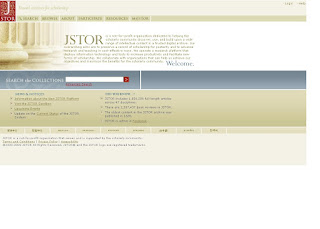 Welcome to the new JSTOR interface!
Welcome to the new JSTOR interface!From the first sight I looked at the new JSTOR website I loved it. It is wonderful that JSTOR finally took under consideration the users needs. To make it easy to use, more tools and capabilities for users have been integrated. Now, with just one click you can have the full-text article.
I have looked at the training presentation from JSTOR and these are some of the TIPS on what is new and how to do a successful searching. One new feature to consider using is MyJSTOR. It will help you personalise your searches and export citations to RefWorks or EndNote (see below for more information).
I have looked at the training presentation from JSTOR and these are some of the TIPS on what is new and how to do a successful searching. One new feature to consider using is MyJSTOR. It will help you personalise your searches and export citations to RefWorks or EndNote (see below for more information).
Home page features:
• Basic search box
• News & Notices
• Links to translated information
• Menu bar, Login, Help, and Contact Us list
SEARCHING
Basic search interface:
• Searches all full-text data for articles
• Search can be limited by discipline
• Select a recent search option
• Search for links to recent content outside of JSTOR by checking the box
Advanced search:
• Enter multiple terms/keywords
• Select to search in full-text, article title, author, caption, or abstract options
• Select AND, OR, NOT, or Near 5, Near 10 and Near 25 words
• Limit to type (article, review, editorial & other), publication date range, language (8 options), limit to specific journal title, or discipline(s) - you can select more than one discipline.
Article search results:• Click on "Page of first match" to read the article first page, Click on "Article information" to view the article bibliographic information, the References list & articles citing this article, if you need to view the full-article Click on "PDF" option.
• Option "Go to page" of search results to navigate ahead• Search results can be displayed: 10, 25, 50 and 100 per page
Images in JSTOR tab:
•Search is run again on image captions
•Page thumbnail is a link to that page
Search: Refining Article Results
•Enter term in box and select to “search within these results” or "modify" the search strategy.
•Results can be sort by relevance or publication date (oldest to newest; newest to oldest)
Search: Results: Viewing Article
•The search terms are highlighted
•Available buttons for going back to search results, previous result, and next result
•Link to view list of page with search term(s)
BROWSE
Browse (provide exact year coverage, for each options)
- by Discipline (Disciplines are listed alphabetically)
- by Title (Jump to the required journal title)
- by Publisher. You can find the following information:
• Journals listed under Publisher’s names
• The Publisher name is a link to information about the publisher, contact details and which journals are covered in JSTOR
• The Journal title is a link to the information and to browse the journal content
Browse: Navigation: List of all Volumes
• Journal information
• Box to search within this journal
• Issue thumbnail imageBrowse: Navigation: Volumes/Issues List
• Box to search within this journal
• Issue thumbnail image
Browse: Navigation: Issue Table of Contents
• Box to search within this journal
• Issue thumbnail image
• Check boxes to save citations
• Article information and PDF
• Stable URL for linking
Article Navigation: Page view:
• Citation at top of page
• Buttons to save citation, see article information, and retrieve PDF file
• Side bars to flip to next or previous page
• Links to run relevant searches within JSTOR - other articles by that author AND Scholar Google - related articles, articles citing this article, articles by that author
Article Navigation: Print or Download PDF
• JSTOR cover page with citation and links
• Print or save using PDF reader software (Adobe shown)
MyJSTOR
Citation Management: Login to MyJSTOR
• To save citations, login to MyJSTOR first
MyJSTOR Registration
To register:
• Enter required information
• Check the box to accept the JSTOR Terms and Conditions (you won’t be prompted again)
• Citations will be saved for as long as the account is kept
Citation Management: Sort Citations
• Select from date saved or publication date sort options
Citation Management: Export Citations
To export citations:
• Check the box next to the citations to be exported
• Click the “Export article citations” button
Chose export option:
• BibTex file
• Directly export into RefWorks, EndNote, ProCite, or Reference Manager
• Printer-friendly version
For help access Tutorials and MyJSTOR Help.
Any remarks on this new interface are welcomed.
Just Click on "Comments" under this post and type your notes.
Any remarks on this new interface are welcomed.
Just Click on "Comments" under this post and type your notes.
No comments:
Post a Comment